Using Oracle J Initiator On Windows 7 i3 OR i5 Processor And on IE9
J-Initiator Installation on Window 7:
Double-click on jinit13130.exe Install the J-Initiator
and “Next” a couple of times program will be activated.
Copy file to your computer at following folder
"C:\Program Files\Oracle\JInitiator\1.3.1.30\bin\hotspot"
Replace the
old files jvm.dll and msvr71.dll
If you are using the Windows 7 you have to do the following power settings
·
Click Start
·
In the search box, type Power Options and hit
enter
·
Chances are, the radio dot is on the balanced
(recommended) setting.
·
Click on the
Change plan settings link to the right for whatever
plan is selected.
·
Click the Change advanced power settings link
·
In the advanced options, scroll down until you
find Intel Graphics and click on the + next to it.
·
You should see two options below the Intel
Graphics: Plugged In and On Battery. Set
both of these to Maximum
Performance.
·
Apply and OK, then you can close everything else
down.
·
Test now.
IE9 Setups:
Internet Options -> Security ->Local Intranet
->Custom Level and set up as fallowing
Now go to the Control panel and do the fallowing settings for the
j-Initiator
Use The below to make windows not to switch
to the current theme to windows basic while opening the J-Initiator.
-Dsun.java2d.noddraw=true
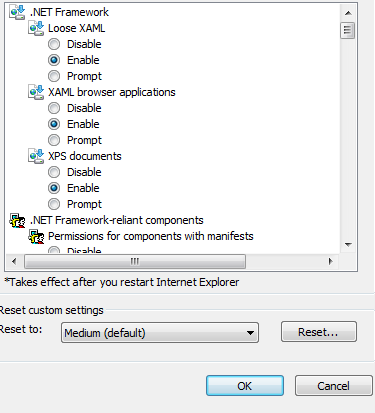


















Comments
Post a Comment